Geeks Toy: Optimising refresh settings
Refresh settings
Geeks Toy can refresh up to 4 times faster than the Exchange! You do also can change some settings to make the full market depth refresh constantly or just have selections closest to the match point refresh constantly, while the rest of the market displays at a slower rate.
When you load Geeks Toy:
- Right click and go to “Show/Hide”
- Then click on “API Settings Manager”
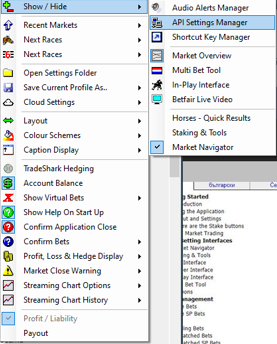
You then have six different options, allowing you to change various refresh rates inside the software. (It is worth noting that the Exchange updates every 1000ms, so setting refresh rates to 250ms makes them refresh 4 times faster than the Exchange)
- Bets - the information relating to your bets for a market, both matched and unmatched
- Prices - the information relating to the amounts waiting to back and lay. This varies depending on the setting used on the Ladder for Price Display. If
StandardorHybridis selected it refers to the front three back and lay prices. IfCompleteis selected it refers to all of the prices, this requires a lot more information to be downloaded each call which is not suitable for slower internet connections and those on limited download allowances - Complete Prices in Hybrid mode - the amounts waiting to back and lay outside of the front three prices, i.e. full market depth, when
HybridPrice Display is selected on the Ladder. For people with slow internet connections and those on limited download allowances it should not be set low i.e. less than 1000ms - Traded Volume - the information relating to traded volumes
- External Bets - how often to poll for bets made external to the application. The default is 10 seconds. This saves on bandwith and number of calls if you only use this application for betting.
- Account Funds - the information relating to your balance. If a change is made to a bet, i.e. a bet is submitted, altered or matched the balance will be updated automatically
You can change visibility of these settings within the ladder format.
Changing market ladder settings
Once you are in a market ladder do the following:
- Right click the market header
- Select
Visual Options - Select
Price Display
You will see three options:
Standardis where you will only see the first 3 sets of odds and they will be updated as per your API settings. The rest of the market will not be visible.Hybridis where the entire market is visible but only the first 3 prices will be updated as per your API settings.Completeis where the entire market is updated as per the API settings.
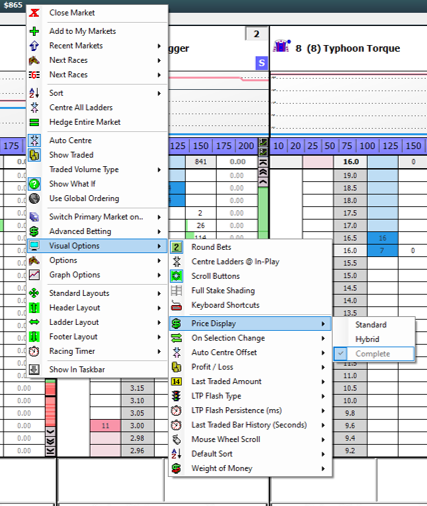
Selection profit or hedged (market) profit
As Geeks Toy is predominantly used for trading markets, a great setting to use is the function to show you your Profit/Loss on a certain selection within the market, or your overall Profit/Loss on the entire market (also known as your hedged profit).
Once you are in a market ladder do the following:
- Right click the market header
- Select
Visual Options - Select
Profit/Loss
You will see two options:
Selection Profitis the option you will can select if you would like to see Profit/Loss on each selection in the market individually.Hedged Profitis the option you can select for the software to show you your overall profit/loss across the entire market cumulatively.
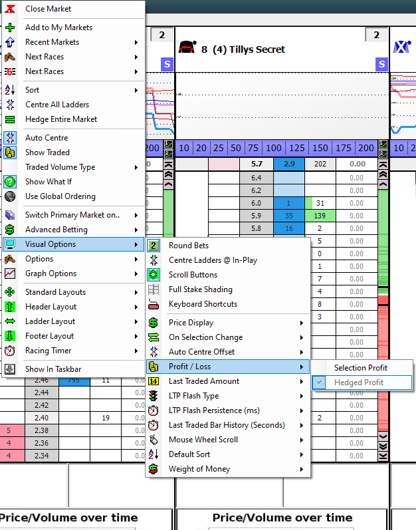
Resources
Disclaimer
Note that whilst automated strategies are fun and rewarding to create, we can't promise that your betting strategy will be profitable, and we make no representations in relation to the information on this page. If you're implementing your own strategies, you do so entirely at your own risk and you are responsible for any winnings/losses incurred. Under no circumstances will Betfair be liable for any loss or damage you suffer.